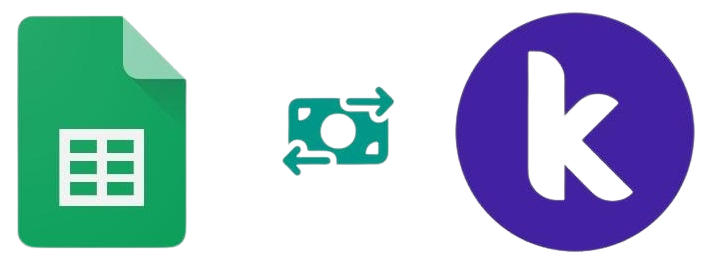Update Row Data by Row Number
A Guide to Using the Update Row Block in MIT App Inventor
Introduction
The "Update Row" functionality in MIT App Inventor allows you to modify existing data in Google Sheets directly from your mobile application. This is particularly useful for maintaining dynamic data that needs to be updated regularly.
How It Works
When you trigger the UpdateRow method, your app sends the updated values to a specific row in your Google Sheet. The Google Sheets component handles the communication between your app and the spreadsheet.
Update Row 5 with new values: ["A5", "B5", "C5"]
Block Components
Event Trigger
This block defines when the update action should occur. In your case, it's triggered when a button named "Update_Row" is clicked.
Update Parameters
These blocks specify which row to update and what values to use. The values are provided as a list.
Response Handler
This block handles the response from Google Sheets after the update operation is completed.
Step-by-Step Implementation
Set Up Google Sheets Component
Ensure your Google Sheets component is properly configured with your spreadsheet's API key and Sheet ID. Without this, your app won't be able to communicate with Google Sheets.
Create the Update Button
Add a button to your app's interface and name it "Update_Row". This button will trigger the update action when clicked.
Define the Update Action
Use the UpdateRow method from the Google Sheets component. Specify the row number and provide the new values as a list.
Handle the Response
Use the RowUpdated event to capture the response from Google Sheets. This event provides a response code, message, and the row number that was updated.
Tips for Success
- Always test your Google Sheets connection before implementing the update functionality
- Make sure your app has the necessary permissions to edit the Google Sheet
- Use error handling to manage cases where the update might fail
- Consider adding a confirmation dialog before updating important data
- Remember that row numbers in Google Sheets start at 1, not 0
Common Response Codes
When Google Sheets processes your update request, it returns a response code that indicates whether the operation was successful or if there was an error.
- 400: Bad Request - The request was malformed
- 401: Unauthorized - API key or permissions issue
- 403: Forbidden - Sheet access denied
- 404: Not Found - Sheet or row doesn't exist
Your app should handle these responses appropriately to provide feedback to the user.