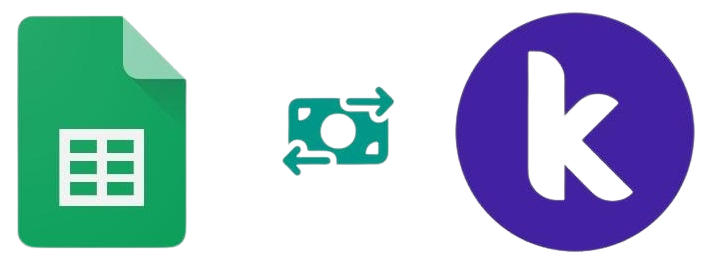Replace Row Data by Find Text
A Guide to Using the ReplaceRow Block in Kodular/App Inventor
Introduction
The "ReplaceRow" functionality in Kodular and App Inventor allows you to find and update a specific row in Google Sheets based on a unique column value. This is extremely useful when you need to update records without knowing the exact row number.
How ReplaceRow Works
The ReplaceRow method searches for a specific value in a designated unique column, and when found, replaces the entire row with new data.
Replace row where Column A = "Hello" with new values: ["A10", "B10", "C10", "D10"]
Block Components
Event Trigger
This block defines when the replace action should occur. In your case, it's triggered when a button named "Replace_Row" is clicked.
Search Parameters
These blocks specify which column to search in and what value to look for.
Update Data
This block provides the new values that will replace the existing row data.
Response Handler
This block handles the response from Google Sheets after the replace operation is completed.
Step-by-Step Implementation
Set Up Google Sheets Component
Ensure your Google Sheets component is properly configured with your spreadsheet's API key and Sheet ID. This connection is essential for the ReplaceRow functionality to work.
Create the Replace Button
Add a button to your app's interface and name it "Replace_Row". This button will trigger the replace action when clicked.
Define the Replace Action
Use the ReplaceRow method from the Google Sheets component. Specify the unique column, search text, and provide the new values as a list.
Handle the Response
Use the RowReplaced event to capture the response from Google Sheets. This event provides a response code, message, and the row number that was updated.
ReplaceRow vs UpdateRow
Understanding the difference between ReplaceRow and UpdateRow is important for choosing the right method for your app.
ReplaceRow
- Searches for a value in a specific column
- Replaces the entire row with new data
- Doesn't require knowing the row number
- Useful for updating records based on unique identifiers
UpdateRow
- Requires knowing the exact row number
- Updates the entire row with new data
- Faster as it doesn't require searching
- Useful when you know the exact position of the data
Tips for Success
- Choose a truly unique column for searching to avoid updating multiple rows
- Always test your Google Sheets connection before implementing the replace functionality
- Make sure your app has the necessary permissions to edit the Google Sheet
- Use error handling to manage cases where the search text isn't found
- Consider adding a confirmation dialog before replacing important data
- Ensure the updateData list has the correct number of elements for your sheet columns
Common Response Codes
When Google Sheets processes your replace request, it returns a response code that indicates whether the operation was successful or if there was an error.
- 400: Bad Request - The request was malformed or missing parameters
- 404: Not Found - The search text wasn't found in the unique column
- 401: Unauthorized - API key or permissions issue
- 403: Forbidden - Sheet access denied
Your app should handle these responses appropriately to provide feedback to the user.